In the ever-evolving world of educational technology, teachers and students alike are discovering new ways to make learning engaging, memorable, and fun. One standout tool in this movement is Gimkit, a live classroom quiz game platform that turns traditional lessons into fast-paced game shows. The key feature that makes this tool thrive? The Gimkit Host.
More than just a quiz tool, Gimkit Host empowers educators to guide their students through interactive sessions that combine knowledge, collaboration, and strategy. Whether you’re looking to spice up a review session or foster real-time teamwork, Gimkit provides a dynamic way to energize your classroom.
What Is Gimkit?
Gimkit is an educational game platform developed by a high school student with the goal of making classroom learning more interactive. Think of it as Kahoot meets strategy gaming. Instead of just answering multiple-choice questions for points, students earn in-game currency that they can spend on power-ups, upgrades, and other tools to enhance their performance.
The system encourages repeated engagement, critical thinking, and competitive learning—making it a favorite among teachers looking to combine fun with academic rigor.
Who Is the Gimkit Host?
In every Gimkit game session, the host plays a crucial role. Typically, this is the teacher or facilitator who initiates and manages the game.
As a Gimkit Host, you have full control over:
- Game mode selection
- Question set assignment
- Time limits and win conditions
- Game rules (power-ups, streaks, upgrades)
- Monitoring real-time student performance
With just a few clicks, you can turn a standard lesson into a gamified experience that drives participation and enthusiasm.
How to Host a Game on Gimkit?
Becoming a Gimkit Host is quick and user-friendly. Here’s a step-by-step guide:
1. Sign In to Gimkit
Head to Gimkit.com and log in with your teacher account. If you don’t have one, registration is free and only takes a minute.
2. Create or Select a Kit
A “Kit” is a set of questions. You can:
- Create your own from scratch
- Import a Quizlet set
- Choose from thousands of community-made Kits
3. Click ‘Host’
Once your Kit is ready, click the “Host” button to begin configuring your game.
4. Choose a Game Mode
Gimkit offers several modes, including:
- Classic: Players answer individually
- Team Mode: Group collaboration
- Trust No One: A social deduction mode
- Infinity Mode, Boss Battles, The Floor Is Lava, and more!
Each mode comes with its own objectives and twists, keeping gameplay fresh.
5. Set Game Parameters
You can adjust:
- Time limit
- Goal (e.g., total money earned)
- Power-ups enabled or disabled
- Joining permissions
6. Share the Game Code
Once the game is live, students can join at Gimkit.com/join using the unique game code you provide.
7. Monitor and Engage
Watch the game in real-time. View live stats, adjust settings, or pause the game if needed. Some modes also allow you to interact dynamically as the host.
Why Gimkit Host Stands Out
Being a Gimkit Host isn’t just about running a game. It’s about leading an engaging learning experience. Here’s what sets it apart from other platforms:
Strategic Thinking
Students don’t just answer questions—they invest, upgrade, and plan how to use their resources wisely.
Collaboration
In team-based modes, students must work together and communicate, building social and cooperative skills.
Adaptability
You can host games in class, remotely, or assign them as homework with Gimkit Assignments, which students can complete at their own pace.
Real-Time Data
As a host, you get instant feedback on student performance, making it easy to assess understanding and identify learning gaps.
Variety of Game Modes
With ever-expanding game types, the experience never gets stale. You can tailor the game to the topic, mood, or even student energy levels.
Classroom Applications of Gimkit Hosting
Whether you’re a science teacher prepping for a unit test or a history teacher reviewing timelines, Gimkit Host adapts to all subjects and settings. Here are a few use cases:
- Warm-ups: Begin class with a 5-minute Gimkit game to review previous material.
- Test Prep: Use Gimkit the day before a quiz to reinforce key concepts.
- Exit Tickets: Host a short session at the end of class to assess understanding.
- Virtual Learning: Keep remote students engaged with real-time online games.
- Team Challenges: Host inter-classroom competitions or grade-level tournaments.
Teacher and Student Benefits
| Benefit for Teachers | Benefit for Students |
| Immediate performance data | Fun, interactive way to review |
| Customizable game content | Builds teamwork and strategic skills |
| Increases classroom energy | Rewards participation and knowledge |
| Easy integration with LMS | Encourages friendly competition |
Tips for Hosting a Successful Gimkit Game
- Keep it Short and Sweet: Especially at the beginning. Start with 5–10 minute rounds.
- Use Team Mode for Variety: Promote collaboration with team-based formats.
- Try Different Game Modes: Don’t rely on Classic Mode only—mix things up!
- Preview Kits Before Hosting: Make sure all questions are relevant and age-appropriate.
- Encourage Strategy: Help students understand how to use upgrades and money wisely.
- Review Results Together: Go over the leaderboard and questions afterward to reinforce learning.
Conclusion
Gimkit Host is more than a quiz facilitator—it’s a classroom game master. It turns passive learners into active participants, using gameplay to drive motivation, collaboration, and knowledge retention. Whether you’re new to classroom tech or a seasoned edtech enthusiast, Gimkit makes it incredibly easy to create memorable learning moments.
By taking on the role of host, teachers can transform dull reviews into dynamic game shows where every student is eager to participate. If you want to revolutionize your teaching strategy, it’s time to power up and press “Host” on Gimkit.
FAQs
Q1: Do I need to pay to use Gimkit Host?
Gimkit offers both free and paid plans. The free plan includes basic hosting features, while Gimkit Pro unlocks advanced game modes and customization.
Q2: Can I assign Gimkit games for homework?
Yes! Use the “Assignments” feature to assign Kits that students can complete asynchronously.
Q3: Does Gimkit integrate with Google Classroom?
Yes, teachers can import rosters and share assignments directly through Google Classroom.
Q4: Is student progress saved?
Yes, especially when logged in. You can track progress over time and analyze performance after each game.
Q5: What grade levels is Gimkit best for?
Gimkit is versatile enough for upper elementary through high school and even college in some contexts.
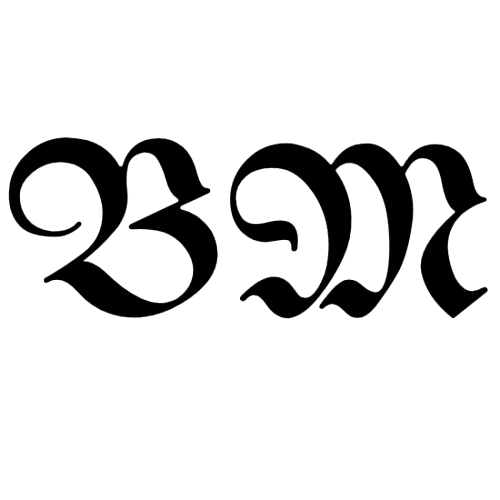
Theo Louse
I am Theo Louse. My skills are dedicated to the field of technology information and try to make daily lives more enjoyable. With more than 12 years of experience with BM, we are particularly famous for 100% self-developed ideas. Over these years, we have worked to make everyday life more convenient for the fast-paced world we live in.

